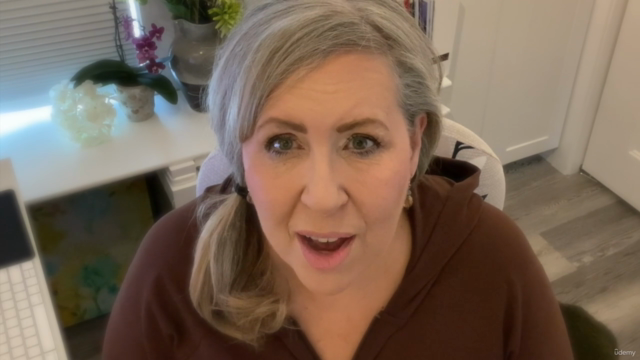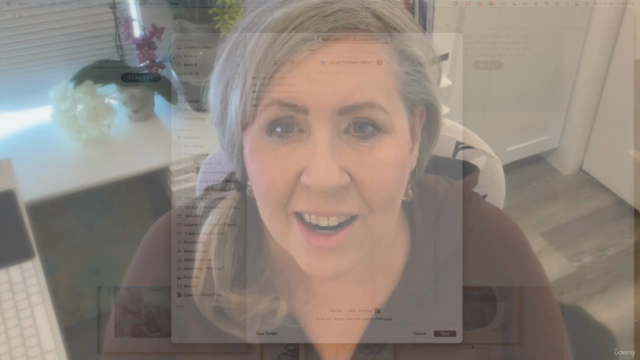Vintage Look Collage in Procreate using the Clone Brush
Includes 10 Brushes and a Paper Textures Document

What you will learn
Learn step-by-step methods for choosing photos as components of the layout
Learn tips for creating compositions for a varied and appealing art piece
Learn about using mixed media brushes to add plenty of texture and interest
Learn about adjusting the layout and adding collage elements
Why take this course?
I have been wanting to introduce the clone tool to you for awhile now. I will do this with a couple of fun layouts you can produce using photos. You may have seen the tool before in your adjustments tab and wondered what does the clone tool actually do? Well, the clone tool is a powerful photo editing tool that allows you to paint pixels from one area onto another. It is often used for minor alterations to an image, such as removing unwanted specks or blemishes. But you can also use it to get really creative and use it to create the vintage looking layouts that I have in store for you!
In the adjustments menu, you'll see the Clone tool. It allows you to duplicate areas of the canvas using any brush of your choosing. Paint one part of an image onto another part of the canvas for quick and natural duplication. Replace one part of an image with another part. It’s pretty amazing!
In this class I’ll walk you through:
my step-by-step method for choosing photos as components of the layout
tips for creating compositions for a varied and appealing art piece
my workflow for use of layers and other great features like clipping masks and regular masks
adjusting the layout and adding collage elements
using mixed media brushes to add lots of texture and interest
methods for keeping the art fully editable for later adjustments and recoloring
If you’re an artist with a good basic knowledge of Procreate, you’ll be able to go through all the steps with no issues. This class will benefit anyone who wishes to simplify creation of layouts using more than 1 photo.
The key concepts I will include:
review of my design methodology
a look at Procreate brushes and how they can be used to enhance the layout
various approaches you can take in your creative work
This is an adventurous class for you, even if you are not sure what you will use the art for! Learning new Procreate workflows is always desirable. I guarantee you will create something really appealing, and it’s so much fun, once you get the hang of it! Knowing how to use the Clone Tool will give you all kinds of ideas. And remember, the clone tool is a great way to fix minor flaws and imperfections in any of your layouts.
Intro to Vintage Look Collage in Procreate using the Clone Brush
This short intro will give you an overview of the class.
Lesson 1: Overview and Document Set Up
In this lesson, I will give an overview of the components of the collage I will be creating. We will look at some in spiration from Pinterest as well. Looking at composition is a great way to prepare for the class.
Lesson 2: Rough Sketch and Painting Pointers
In this lesson, I will break down the complete process of choosing what photos to use as well as showing you how to do a super quick rendering of each using the Clone Tool. I show you several photos and then we paint a few of these and I explain the reasoning behind the choices I make.
Lesson 3: Texture and Pattern Brush Additions
In this lesson, I will explain the settings and sizing of the brushes in relation to the look we are trying to achieve. I will show you some of the key techniques I use and explain every step of the way. By the end of the lesson, you will have the beginnings of a lovely layout with plenty of interest, and you will know how to use most of the brushes in the accompanying download.
Lesson 4: Adding All-Over Textures
This is the lesson in which I show you the finishing touches of adding texture and additional color over-all to make the design more cohesive. I show you at least 4 different ideas that I use all the time.
Lesson 5: Finishing Touches
In this lesson, I will finalize the typography included in this layout. I share so many tips and tricks along the way. At the end of the lesson, I show you a bunch of alternative examples.
Lesson 6: Conclusion, Mockup and Next Steps
We will conclude everything in this lesson. I show you a couple of quick mock-ups with the pattern and we end with a chat about next steps.
Concepts covered:
Concepts covered include but are not limited to Procreate design using the Clone Brush, layering, transparency, Procreate brush settings, Procreate canvas settings, adjusting brush settings, the Brush Studio in Procreate, sizing of documents and brushes, compositions with photos, adding texture with brushes, procreate brushes for adding other interesting details, workflow best practices, painting best practice, Procreate composites, composition and design pointers, techniques with paints and blending, and much more.
You will get …
43 minutes of direction from an instructor who has been in graphic design business and education for over 40 years
knowledge of multiple ways to solve each design challenge
a free set of brushes for use in class
Project Description
Start today’s project by collecting a few photos you have. If you haven’t got a good selection, check out free photo sites online, like unSplash.. Work through each of the lessons, applying the concepts as I teach them. Try to create at least one brush, and experiment with changing settings on the brushes provided. Create a vintage photo layout similar to those I modeled in class.
Screenshots