Ultimate PowerPoint Course Beginner to Advanced
Learn to harness the power of Microsoft PowerPoint 2016 and 2019 and deliver awesome presentations
4.38 (25 reviews)
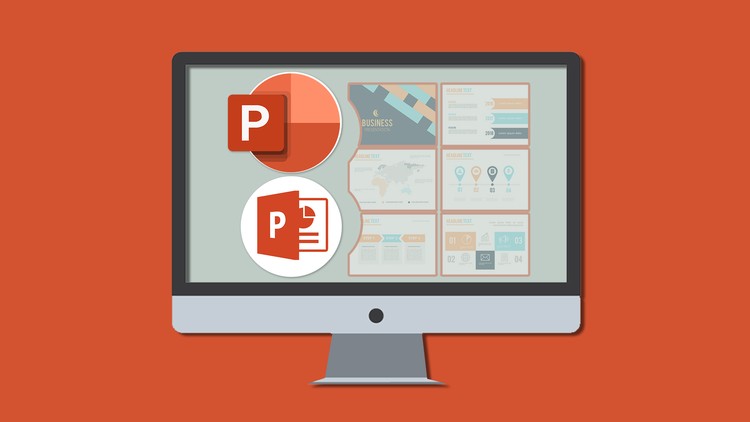
457
students
14.5 hours
content
Mar 2024
last update
$64.99
regular price
What you will learn
Discover new features in PowerPoint 2016 & 2019
Lessons include creating engaging presentations in PowerPoint
Learn how to insert shapes, graphics and pictures to add some "zing" to your PowerPoint
Add charts, graphs and tables to present information in a non-text format
Wow your audience by adding animations, audio and video to PowerPoint
Discover practical tips to present your presentation to your audience
Learn time saving techniques including how to copy slides, and exporting your presentation
Discover templates and how to use them to reuse your PowerPoint designs
Related Topics
2515978
udemy ID
8/19/2019
course created date
9/24/2019
course indexed date
Bot
course submited by