The Ultimate Photoshop Elements Training Bundle - 64 Hours
Master Photoshop Elements with over 64 hours of training tutorials. Get ready to make your photos look magnificent!
4.42 (539 reviews)

12,931
students
64.5 hours
content
Jan 2023
last update
$109.99
regular price
What you will learn
How to use Photoshop Elements versions 14, 15, 2018, 2019 and 2022.
Learn how to turn your photos into masterpieces.
Apply professional image editing and correction techniques to get incredible results.
Sort and organize large collections to easily keep track of your images.
Discover how to make retouches, composite images, and add text.
Learn how to effectively create photo slideshows and other projects.
Learn the basics of using "Layers" - one of the keys to enhancing your Photoshop skills.
Learn practical retouching and enhancement techniques for your photos.
Find out how to apply various styles and effects to your photos.
Learn how to convert an image to black and white.
Learn how to create special projects including calendars to share your creations with your friends and family.
Screenshots

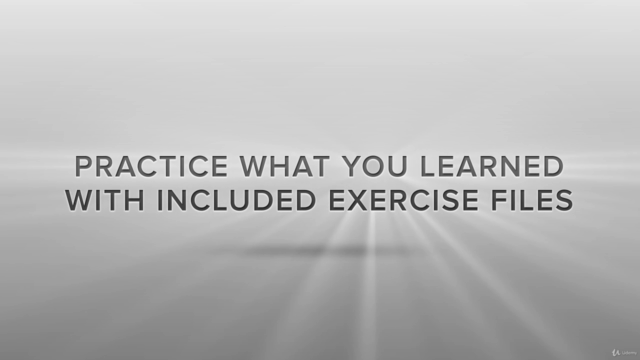

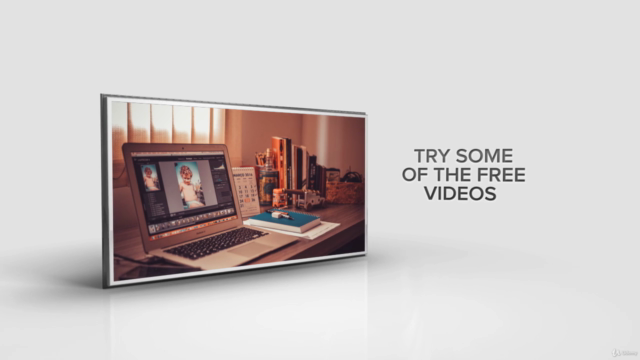
Related Topics
288992
udemy ID
8/27/2014
course created date
9/30/2019
course indexed date
Bot
course submited by