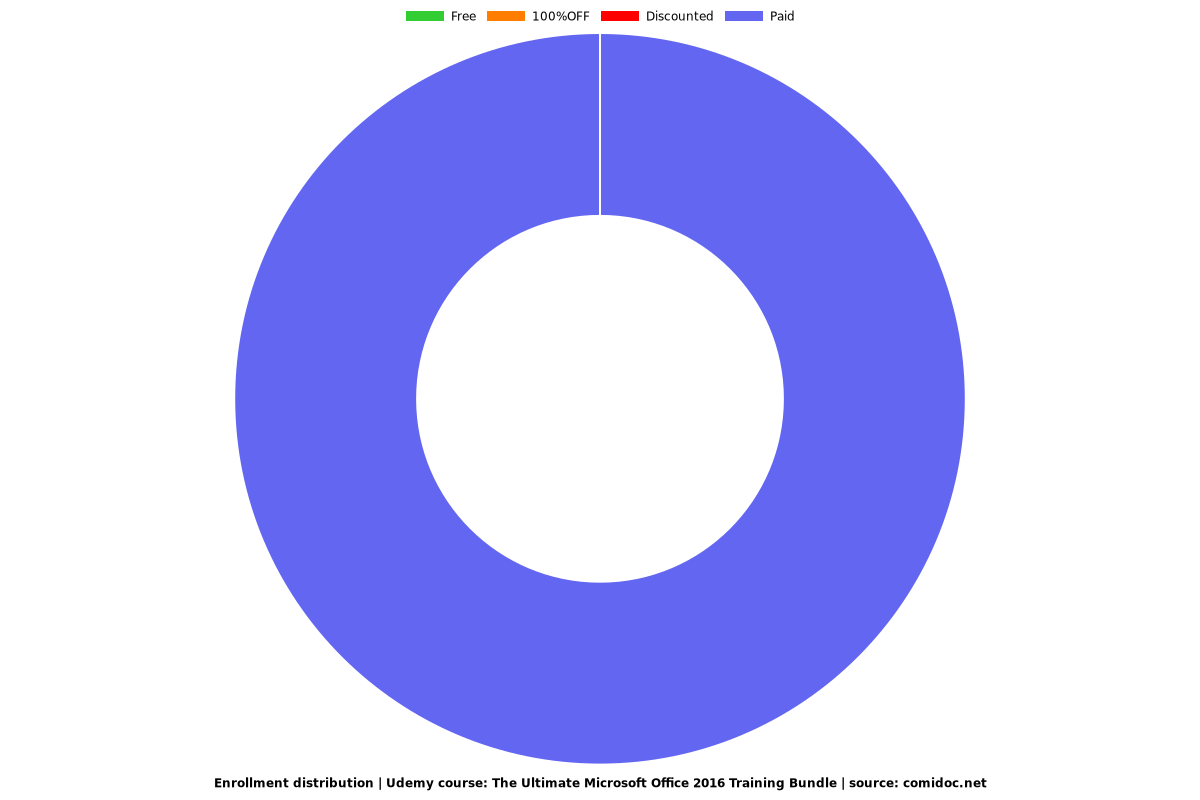The Ultimate Microsoft Office 2016 Training Bundle
The Most Convenient Way to Boost Your Confidence And Learn MS Office 2016 Inside And Out—Quickly, No Travel or Classes.
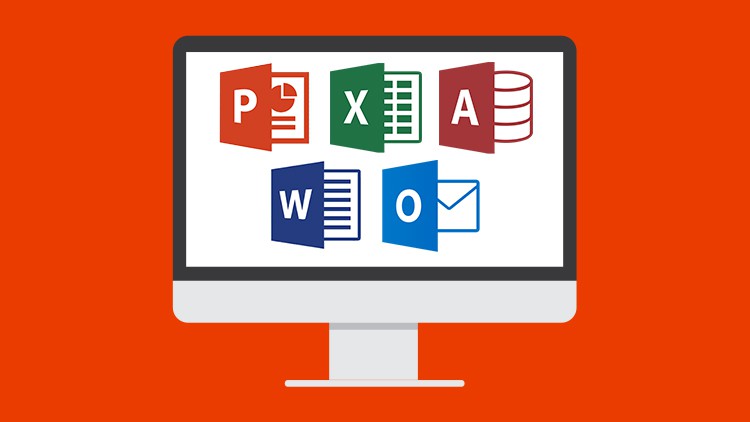
What you will learn
Discover new and improved features in Excel 2016.
How to effectively use Excel 2016 on a touchscreen device.
How create, save, and open a workbook.
Learn how to personalize your use of Excel using Excel Options.
How to use and how to customize the Quick Access Toolbar.
Complete data entry, cell formatting, working with multiple worksheets and the “Ribbon” interface.
The basics of entering and editing data in a workbook.
Learn practical methods in which you can backup and recover your Excel spreadsheets.
Effectively use autofill and flashfill so you are more productive.
Discover the essentials of using fomulas and functions.
How to rename, insert, move, and reference an Excel 2016 worksheet.
Discover how to create charts and graphs
Learn practical methods to sort and filter your data
How to protect and secure your Excel data
Discover new features in PowerPoint 2016
Learn presentation tips for an effective presentation
Discover how to format text on a PowerPoint slide
Learn how to insert shapes, graphics and pictures to add some "zing" to your presentation
Add charts, graphs and tables to present information in a non-text format
Wow your audience by adding animations, audio and video
Discover practical tips to present your presentation to your audience
Learn time saving techniques including how to copy slides, and exporting your presentation
Customize PowerPoint for greater productivity by customizing the Microsoft Office Ribbon
Master the most common uses of Word
How to controlling page appearance including using columns, indents, footers, borders and watermarks
Learn to create many types of documents
How to create a mail merge
Printing envelopes and labels
Discover different page setup options
How to protect your document from changes
Learn how to spell check your documents
Insert pictures and graphics in your Word document
Discover how to insert and edit tables
Using "Go To, Find, and Replace"
How to create, save and open documents
Learn cool tips and tricks in the Ribbon
Discover common Excel hotkeys
How to use VLOOKUP and HLOOKUP
Learn how to use popular functions
Discover how to use named ranges
Discover the power of Dynamic Formulas and how to use them
Get advanced level tips for creating awesome charts and graphs
How to work with and analyze your data using data slicers, PivotTables, Power Query and PivotCharts
Setting up email accounts
Using Outlook on a touch device
Creating and sending email messages
Organizing email
Calendar appointments and attachments
Create and manage meetings
Adding email signatures
How to archive email
Spam and junk mail removal
Creating and managing tasks and reminders
Using the mail merge feature to import contact information to Microsoft Word
Adding, managing and searching contacts in the address book
Creating filters to automate incoming messages
Practice what you learned with included exercise files
Why take this course?
** We've crammed 9 courses into this amazing Microsoft Office bundle. Unlock the secrets of Office 2016 or 365 with this 60+ hour mega-course. Practice exercises included**
Master the Ins and Outs of Microsoft Office and Boost Your Productivity
This 10 COURSE BUNDLE includes:
Microsoft Excel 2016 (beginners) - learn the basics of spreadsheets
Microsoft Excel 2016 (intermediate) - take those spreadsheet skills to the next level
Microsoft Excel 2016 (advanced) - master spreadsheets
Microsoft Word 2016 - master documents
Microsoft PowerPoint 2016 - master presentations
Microsoft Access 2016 - master databases
Visual Basic for Applications (VBA) for Microsoft Excel - master spreadsheet automation
Microsoft Outlook 2016 - Master e-mail and calendar management
Macros and VBA for Beginners (added March 2021)
OneNote Desktop and Windows 10 (added March 2021)
Over 500, 5 Star Reviews:
"Undoubtedly, this course covers a wide range of topics done in an extremely professional manner. This is worthy of every second and penny I invested in it. It helped me understand various contours of Microsoft Office." - Muhammad Bashir
"Very clear and thorough. Super for beginners." - Anna Wyk
"This is what I needed and what I was looking for. Excellent course." - Roberto Regalado
"My experience with this course was absolutely beneficial to me. The lecturers are so good at explaining the course and not forgetting the exercises they set up for you is amazing it really helps and it gives you experience as you go along with them." - Jennade Ramruthen
Improve Efficiency with Microsoft’s Premier Office Management Software
Designed to help you accomplish office tasks easily and with greater efficiency, Microsoft Office is the choice of many office professionals. If you're working in an office, you'll likely need to use the Microsoft Office suite and it's likely you're working for it, rather than having it work for you. Turn that around today and finally learn all the deep, dark secrets of Microsoft Office from these 8 courses in one bundle.
Master Microsoft Excel, start at the beginning if you're brand new to spreadsheets or pick up at Intermediate or Advanced level. For those looking to go beyond normal data analysis, you'll learn how to handle databases using Microsoft Access or automate mundane tasks in Excel using VBA.
If that wasn't enough this bundle will teach you how to utilize PowerPoint to create stunning presentations, use Microsoft Word to create documents that inspire and make administration a breeze through learning about mail merge.
** Recently added - unlock the power of Microsoft Outlook 2016 and dramatically improve your productivity and sanity through a clear inbox.**
Bundle Overview
This course is designed for individuals and office professionals who need to master the capabilities of the 2016 or 365 editions of Microsoft Office. With more than 60 hours of video lectures across 8 courses, this course will help you master MS Office 2016, reduce your MS Office frustration and help you claw back the precious time you spend getting lost in these powerful business applications.
Excel 2016 Beginning/Intermediate: Create basic spreadsheets and use formulas for tracking expenses.
Excel 2016 Intermediate: Use complex formulas and perform data analysis on your organization’s revenue and expense patterns.
Excel 2016 Advanced: Take your Excel skills to the ultimate level with advanced charts, graphs, formulas, and data analysis.
Word 2016: Create documents, embed videos, and set up online collaboration on joint projects for school or work.
PowerPoint 2016: Make impactful presentations for your next business meeting using animation, audio/video, and collaborative tools.
Access 2016 for Beginners: Become a master of data management, customer tracking, and buying patterns.
Microsoft Essential VBA for Excel: Learn how to automate repetitive and time-consuming Excel procedures and operations for maximum efficiency.
Master Microsoft Outlook 2016 the Easy Way: Introductory course on email efficiencies to help clear the email clutter and gain control of your inbox.
Macros and VBA for Beginners (added March 2021): Learn to create your first Macro and perform basic VBA in Excel
OneNote Desktop and Windows 10 (added March 2021): Learn all about using OneNote to store your notes and organize your life!
When you complete this course, you’ll be well on your way to becoming a master of workplace efficiency with the tools available in Microsoft Office 2016.
Why Take This Course
Optimize your productivity at work or in your own business.
Get noticed by your boss and earn the respect of your colleagues. Become the office superstar by being the go-to expert on everything related to MS Office 2016.
Amazing value 9-courses in one bundle. You get professional quality training at a fraction of the normal price.
Why Simon Sez IT for Microsoft Office?
We know Microsoft Office. We've been teaching it for over 10 years and your expert instructors have taught thousands of people to learn Microsoft products.
We don't rush through content. We take the time to ensure you understand important principles before moving on.
Follow along. We provide downloadable practice files so you can practice as you learn.
** Updated May 2018: Outlook 2016 course added**
** Updated March 2021: OneNote and Macros and VBA for Beginners added**
Content
Excel 2016: Introduction to Excel 2016 Beginner Course
Excel 2016: What's New
Excel 2016: Using Touch
Excel 2016: Getting Started
Excel 2016: Using Help
Excel 2016: Excel Options
Excel 2016: The Ribbon and Toolbars
Excel 2016: Entering and Editing Data
Excel 2016: Backup and Recovery
Excel 2016: Fill and Series
Excel 2016: Viewing and Printing
Excel 2016: Cut, Copy, and Paste
Excel 2016: Formatting a Worksheet
Excel 2016: Formulas and Functions
Excel 2016: Managing Worksheets
Excel 2016: Working with Multiple Workbooks
Excel 2016: Saving Workbooks
Excel 2016: Proofing
Excel 2016: Inserting Comments
Excel 2016: Basic Functions in Excel
Excel 2016: Graphs and Charts
Excel 2016: Sorting and Filtering Data
Excel 2016: Shapes and Pictures
Excel 2016: Formatting Cells Based on Content
Excel 2016: Protection and Security
Excel 2016: Naming Items
Excel 2016: Finding and Replacing Words
Excel 2016: Borders
Excel 2016: Workbook Inspection
Excel 2016: Privacy Options
Excel 2016: Sharing Options
Excel 2016: Wrap Up
PowerPoint 2016: Course Introduction
PowerPoint 2016: Overview
PowerPoint 2016: Getting Started
PowerPoint 2016: Text and Bullet Editing Options
PowerPoint 2016: Adding Graphics to Your Presentation
PowerPoint 2016: Working with Objects
PowerPoint 2016: Working with Pictures
PowerPoint 2016: Working with SmartArt
PowerPoint 2016: Working with Tables
PowerPoint 2016: Working with Charts
PowerPoint 2016: Masters
PowerPoint 2016: Working with Media
PowerPoint 2016: Transitions
PowerPoint 2016: Animation
PowerPoint 2016: Hyperlinks and Action Buttons
PowerPoint 2016: Slideshow Options
PowerPoint 2016: Preparing a Presentation for Delivery
PowerPoint 2016: Other PowerPoint Features
PowerPoint 2016: Conclusion
Word 2016: Introduction
Word 2016: Getting Started with Word
Word 2016: Character Formatting
Word 2016: Paragraph Formatting
Word 2016: Managing Lists
Word 2016: Tables
Word 2016: Styles
Word 2016: Controlling Page Appearance
Word 2016: Sectioning
Word 2016: Graphics
Word 2016: Envelopes & Labels
Word 2016: Mail Merges
Word 2016: Quick Parts
Word 2016: Indexing and Table of Contents
Word 2016: Review and Printing
Word 2016: Other Word Features
Word 2016: Wrap Up
Excel 2016 Intermediate: Introduction
Excel 2016 Intermediate: Indexing and Lookups
Excel 2016 Intermediate: Named Ranges
Excel 2016 Intermediate: Dynamic Formula
Excel 2016 Intermediate: Charts and Graphs
Excel 2016 Intermediate: Working with Data
Essential VBA Training for Excel: Introduction
Essential VBA Training for Excel: The Environment
Essential VBA Training for Excel: VBA as a Language
Essential VBA Training for Excel: Introducing Macros
Essential VBA Training for Excel: Introducing Functions
Essential VBA Training for Excel: Common Keys to VBA
Essential VBA Training for Excel: Conclusion
Access 2016: Introduction
Access 2016: Using Touch
Access 2016: Getting Started
Access 2016: Help
Access 2016: The Ribbon and Toolbars
Access 2016: Keyboard Shortcuts and Key Tips
Access 2016: Access Options
Access 2016: Tables
Access 2016: Importing Data
Access 2016: Backup, Restore, and Repair
Access 2016: Datasheet View
Access 2016: Relationships
Access 2016: Forms
Access 2016: Subforms
Access 2016: Queries
Access 2016: Expressions
Access 2016: Reports
Access 2016: Printing
Access 2016: More Data Types
Access 2016: More About Forms
Access 2016: Modal, Dialogs, and Macros
Access 2016: Web App Basics
Access 2016: Exporting
Access 2016: Application Parts
Access 2016: More Access Options
Access 2016: Info Tab
Access 2016: Security
Access 2016: Conclusion
Excel 2016 Advanced: Introduction to Excel 2016 Advanced Course
Excel 2016 Advanced: Functions
Excel 2016 Advanced: Date and Time Functions
Excel 2016 Advanced: Text Functions
Excel 2016 Advanced: Logical Functions
Excel 2016 Advanced: Lookup Functions
Excel 2016 Advanced: Financial Functions
Excel 2016 Advanced: Statistical Functions
Excel 2016 Advanced: Connecting to External Data
Excel 2016 Advanced: Tables
Excel 2016 Advanced: Pivot Tables
Excel 2016 Advanced: Data Analysis
Excel 2016 Advanced: Graphs and Charts
Excel 2016 Advanced: Excel Web App
Excel 2016 Advanced: Conclusion
Learn Microsoft Outlook 2016: Introduction
Outlook 2016: Getting Started
Outlook 2016: Basic Tasks
Outlook 2016: Ribbon and Quick Access Toolbars
Outlook 2016: Data Files and Account Management
Outlook 2016: Contacts
Outlook 2016: Email Management
Outlook 2016: Archiving
Outlook 2016: Calendar Management
Outlook 2016: Categories
Outlook 2016: Tasks Management
Outlook 2016: Rules & Quick Steps
Outlook 2016: Other Features
Outlook 2016: Search Features
Outlook 2016: Mail Merge
Outlook 2016: Conclusion
Screenshots
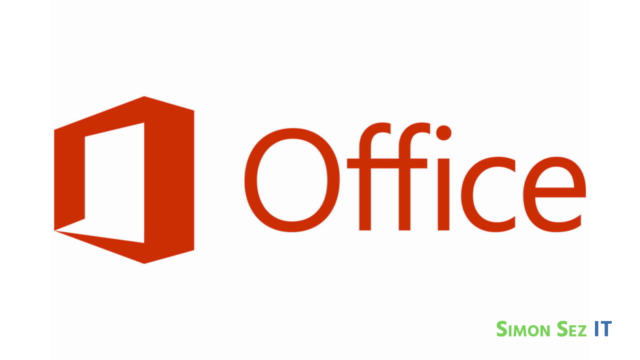

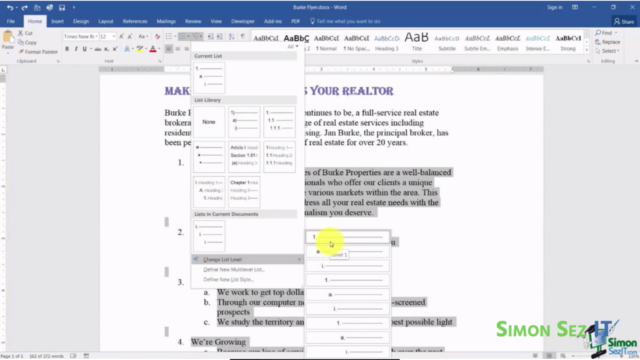

Our review
Coupons
| Submit by | Date | Coupon Code | Discount | Emitted/Used | Status |
|---|---|---|---|---|---|
| Sarith | 11/12/2020 | 53686EA6C3E67D062389 | 92% OFF | expired | |
| - | 6/22/2022 | ADE5D8C2FEBA4C2F5CE0 | 88% OFF | expired |
Charts
Price
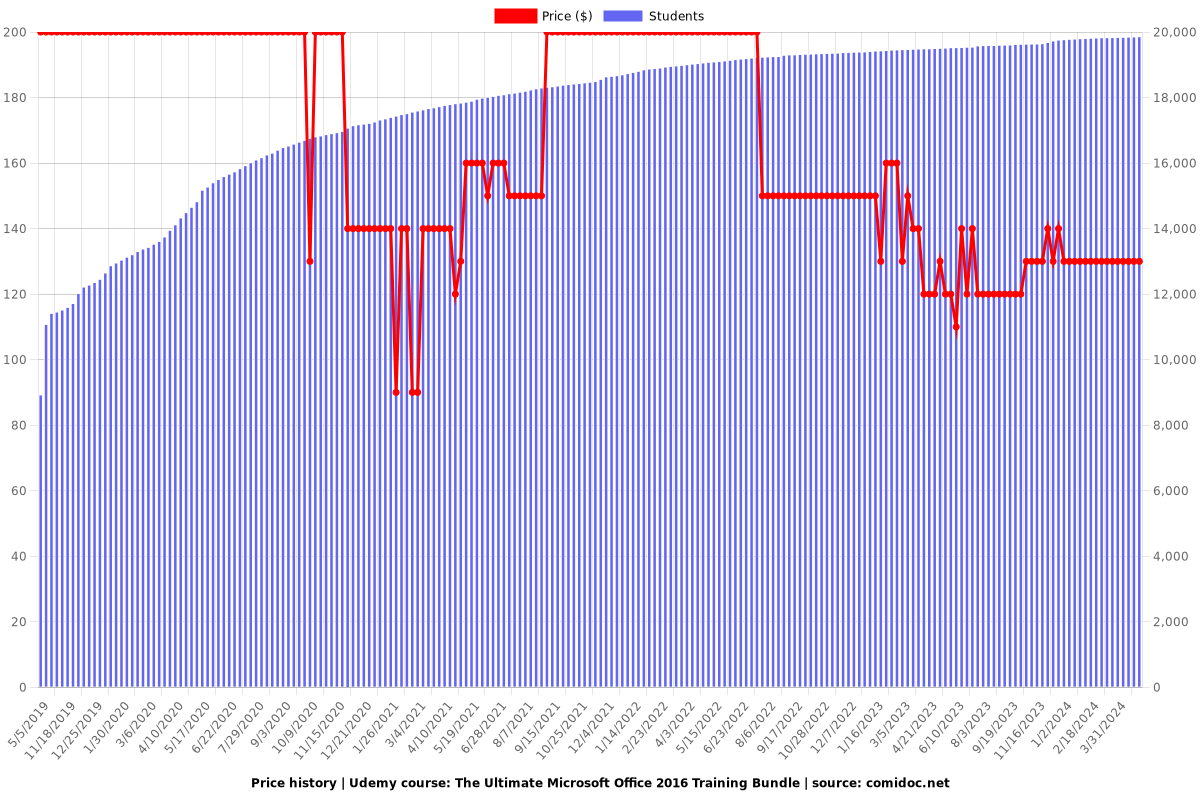
Rating
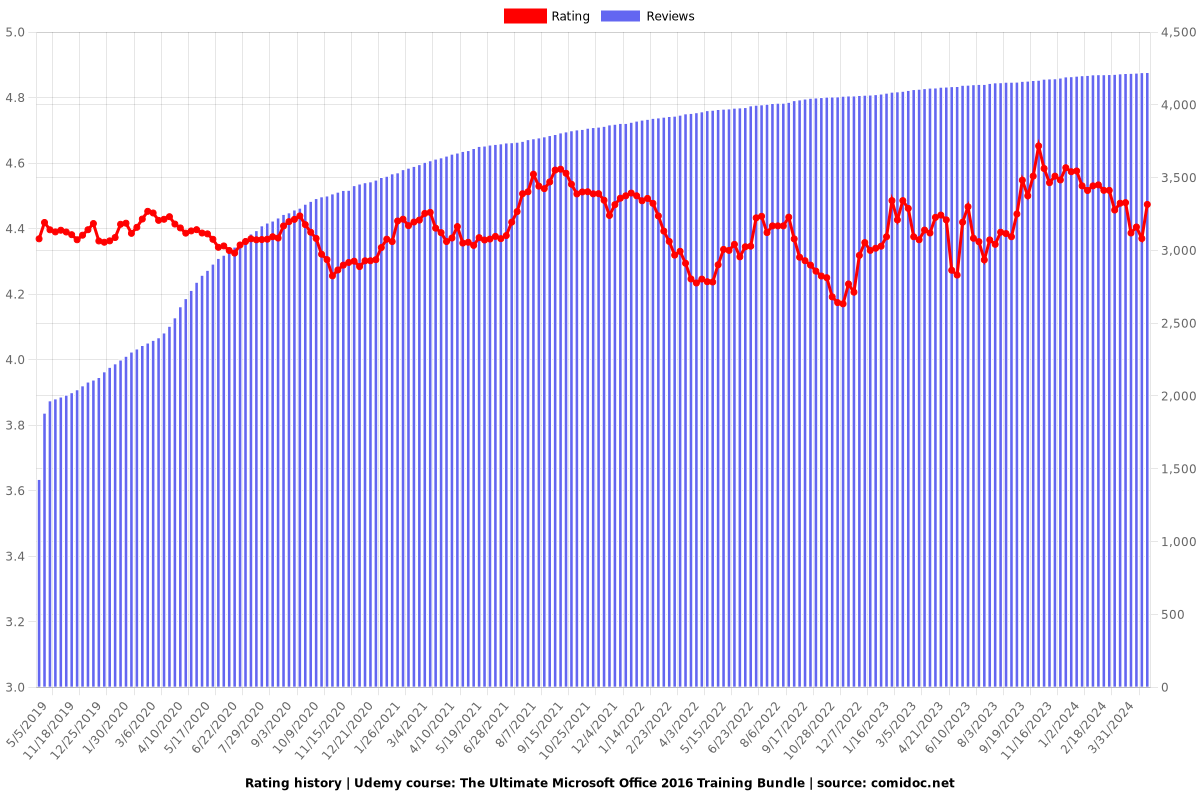
Enrollment distribution