PowerPoint 365 2-Course Bundle (Introduction & Advanced)
Get familiar with the basic and advanced workings of PowerPoint 365.
4.36 (11 reviews)

56
students
7.5 hours
content
Nov 2019
last update
$54.99
regular price
What you will learn
Getting Started with PowerPoint
Creating and Editing a Presentation
Formatting Slide Text
Working with Graphics
Adding Tables and Charts
Preparing and Delivering a Presentation
Reusing slides and creating slide.
Creating slides from Word and working with Excel.
Learn to create Slide Masters, create custom themes, and design custom templates.
Create exciting presentations by animating text and objects and adding slide transitions.
Use advanced graphic features including SmartArt, and audio and video.
Present using advanced presentation features including annotations, hyperlinks and action buttons, timings.
Create recordings and videos.
Review additional advanced slideshow options.
Screenshots


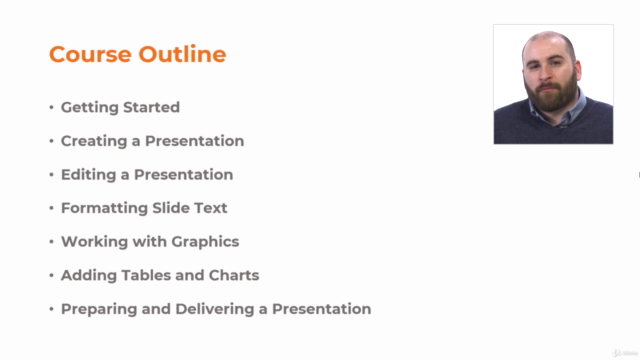

Related Topics
2621754
udemy ID
10/23/2019
course created date
10/30/2019
course indexed date
Bot
course submited by