Microsoft Power BI - The Practical Guide 2025
Dive in and learn the Power BI tools! Learn Data Analysis & Visualization and more in Power BI Desktop & Power BI Pro!
4.59 (73740 reviews)

300,483
students
17.5 hours
content
Jan 2025
last update
$139.99
regular price
What you will learn
At the end of this course students will be able to analyse data from different data sources and create their own datasets
Students will be able to comfortably work with the different tools of the Power BI universe and know how the different tools work together
Students will have the required knowledge to dive deeper into Power BI and find out more about its advanced features
Screenshots



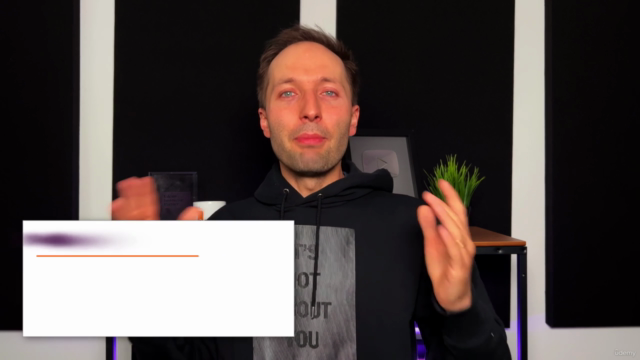
Related Topics
1208634
udemy ID
5/8/2017
course created date
6/8/2019
course indexed date
Bot
course submited by