Power Apps/Power Automate /Power BI for beginners
Build apps with no code, create automated workflows , analyse & visualise data.
4.38 (30 reviews)
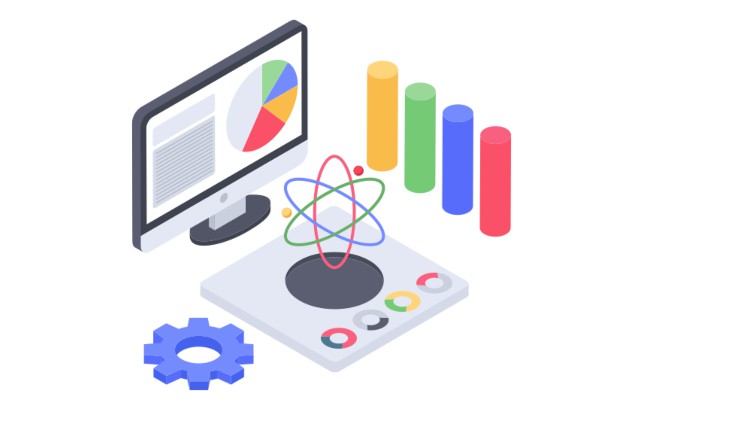
267
students
5.5 hours
content
Mar 2023
last update
$64.99
regular price
What you will learn
Design and build apps
Build Apps from Scratch
Build Apps from data sources
Build Apps from templates
Publish and view your apps from any device.
Connect your apps to a variety of data sources
Build Apps with multiple screens
Create a flow that automatically adds data from another data source.
Create a flow that runs on a schedule
Create a flow to send push notification when files are added to a location
Share a flow that your team
Import and export flows
Connecting to various data source with Power BI
Clean and transform data
Create visuals from data source
Publish reports and visuals to Power BI Service
Transform less structured data
Related Topics
5046082
udemy ID
12/28/2022
course created date
12/31/2022
course indexed date
Bot
course submited by