Virtualbox Mastercourse: Virtual Machines Step by Step
Learn everything you need to use VirtualBox for VMs with easy to follow step by step instructions. Install multiple OS!
4.26 (86 reviews)
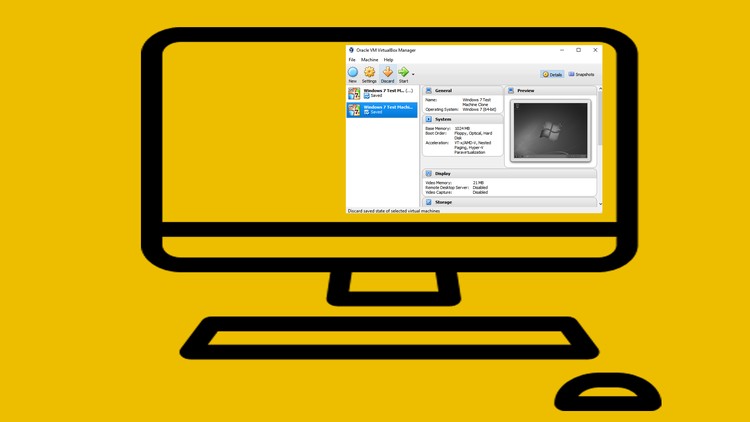
2,274
students
1.5 hours
content
Feb 2017
last update
$44.99
regular price
What you will learn
Operate Virtualbox with great knowledge
Install a variety of operating systems
Easily create and manage multiple virtual machines
Share files, drag and drop files between host and guest operating systems
Configure virtual machine options
Send a virtual machine from your computer to another computer
Screenshots
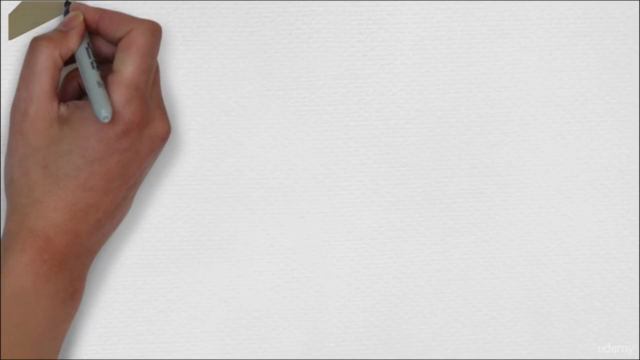
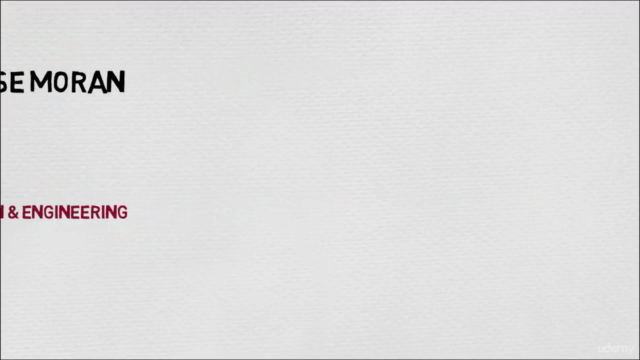


Related Topics
1108244
udemy ID
2/9/2017
course created date
1/28/2020
course indexed date
Bot
course submited by