Microsoft Word Course - Beginner to Advanced 2024
Master the most popular Word Processing tool, Microsoft Word. Microsoft Word 2010, Word 2013, Word 2016, Word 2019
4.07 (37 reviews)
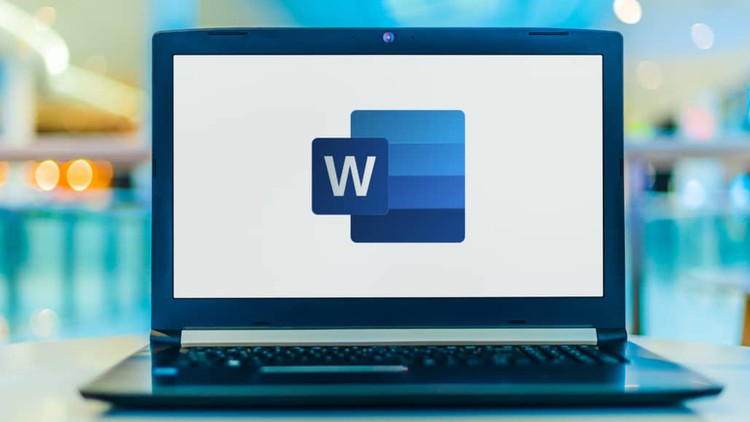
5,273
students
1 hour
content
Jun 2024
last update
$34.99
regular price
What you will learn
You will learn how to take full advantage of Microsoft Word
Various techniques to create dynamic layouts
Format documents effectively using Microsoft Word Styles
Create and Manage Table Layouts
Perform Mail Merges to create Mailing Labels and Form Letters
Manage Templates
Begin with the basics of creating Microsoft Word documents
Preparing documents for printing and exporting
Control page formatting and flow with sections and page breaks
Work with Tab Stops to Align Content Properly
Build and Deliver Word Forms
Track and Accept/Reject Changes to a Document
Master Microsoft Word from Beginner to Advanced
Page and Section Breaks
Create Print and Dynamic Electronic Automated Forms
Track and accept/reject changes to your documents
Tab Stops and their Alignments
Taught by Certified Microsoft Office Word 2000, 2002, 2003, 2007, 2010, 2013 & 2016 Specialist and Expert with over 18 years of Word training
Related Topics
3999632
udemy ID
4/22/2021
course created date
9/18/2021
course indexed date
Angelcrc Seven
course submited by