Microsoft Power BI Desktop for Business Intelligence
Master Power BI Desktop for data prep, data analysis, data visualization & dashboard design w/ top Power BI instructors!
4.64 (160391 reviews)
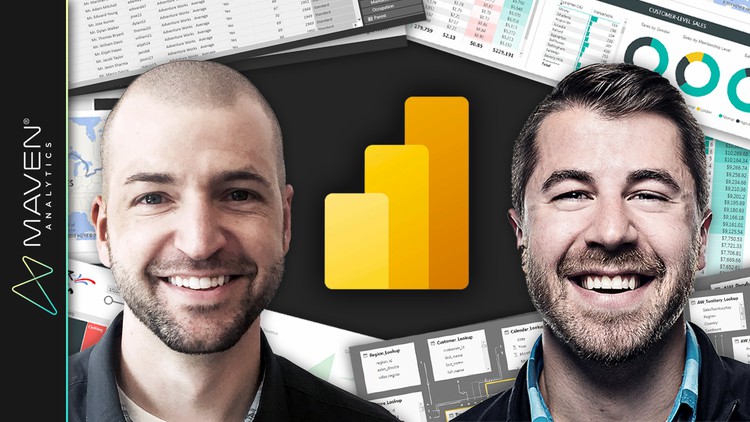
640,413
students
16.5 hours
content
Apr 2025
last update
$124.99
regular price
What you will learn
Build professional-quality business intelligence reports from the ground up
Blend and transform raw data into beautiful interactive visuals & dashboards
Design and implement the same tools used by professional data analysts and data scientists
Showcase your skills with two full-scale course projects (with step-by-step solutions)
Explore powerful artificial intelligence tools and advanced data analysis & visualization techniques
Learn from a #1 best-selling instructor and professional Power BI developer
Screenshots




1570206
udemy ID
2/25/2018
course created date
6/9/2019
course indexed date
Bot
course submited by