Microsoft OneNote (365,2019,2016,2010) Beginner to Advanced
Become Paperless and Productive!
4.39 (84 reviews)

8,846
students
6 hours
content
Aug 2020
last update
$13.99
regular price
What you will learn
Containers, Time Stamp, Pages, Formatting, Bullets And Numbers, Spaces
Sections, Subpages, Section Groups, Templates
Page Versions, History, Quick Notes, Dock To Desktop, Linked Notes
Inserting Printouts, Attachments, Excel, Tables
Screen Clipping, Inserting Pictures & Symbols, Send To OneNote, Text To Ink
View Tab, Side Panes, Tags, Audio Recording
Research, Links, Toc, Pen & Highlighter, Shapes
Equations, Math, Sending & Exporting, Linking Contacts & Appointments
Backups, Restores, Password Protecting
Screenshots
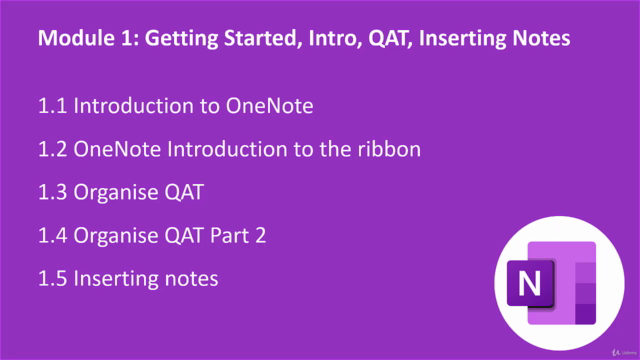
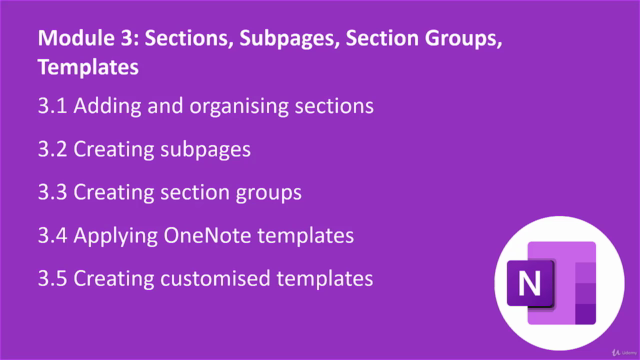
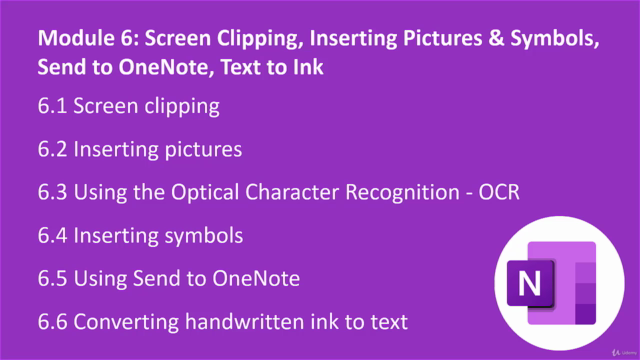
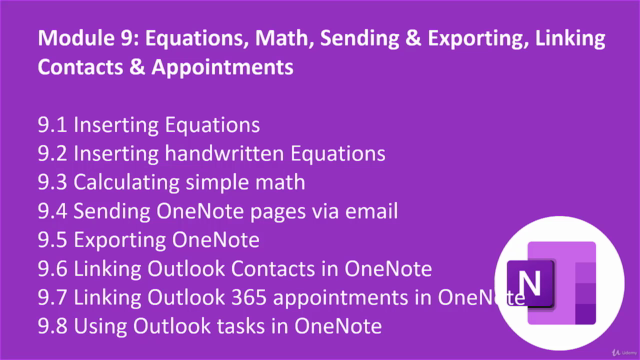
Related Topics
3340734
udemy ID
7/17/2020
course created date
8/18/2020
course indexed date
Bot
course submited by