Master Microsoft Excel 2013 & 2016 for Beginners
Do all the Excel terms, data, charts and reports get you down? Demystify Excel forever with this effective course.
4.33 (628 reviews)
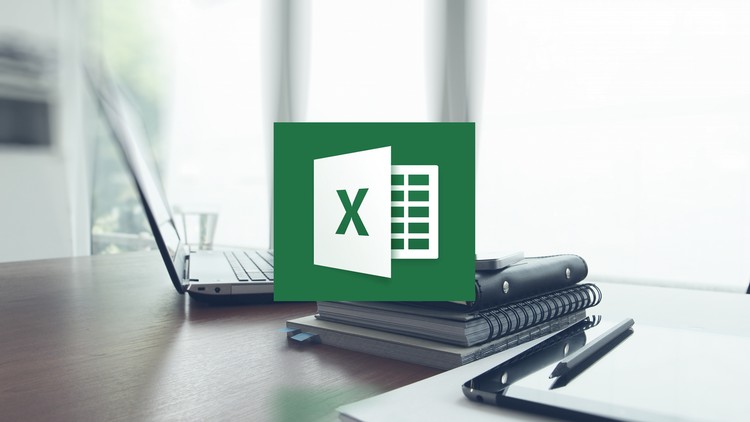
4,359
students
23 hours
content
Mar 2024
last update
$89.99
regular price
What you will learn
Discover new and improved features in Excel 2013 and 2016
How to effectively use Excel 2013 or 2016 on a touchscreen device
How create, save, and open a workbook
Learn how to personalize your use of Excel using Excel Options
How to use and how to customize the Quick Access Toolbar
Complete data entry, cell formatting, working with multiple worksheets and the “Ribbon” interface
The basics of entering and editing data in a workbook
Discover how to format dates and numbers
Learn practical methods in which you can backup and recover your Excel spreadsheets
Effectively use autofill and flashfill so you are more productive
Discover the essentials of using fomulas and functions
How to rename, insert, move, and reference an Excel 2016 worksheet
Discover how to create charts and graphs
Learn practical methods to sort and filter your data
How to protect and secure your Excel data
Data entry, cell formatting, working with multiple worksheets and the “Ribbon” interface
Tips for mouse and touch screen users
Graphs and charts using templates or custom designs
SkyDrive and other tools for sharing work
Pivot tables and slicing
Working with flash fill
Bonus exercise files
Screenshots
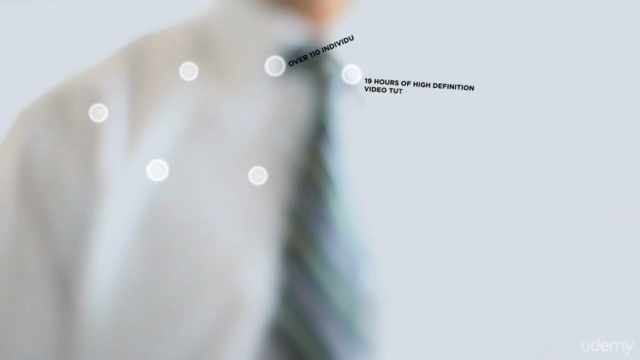
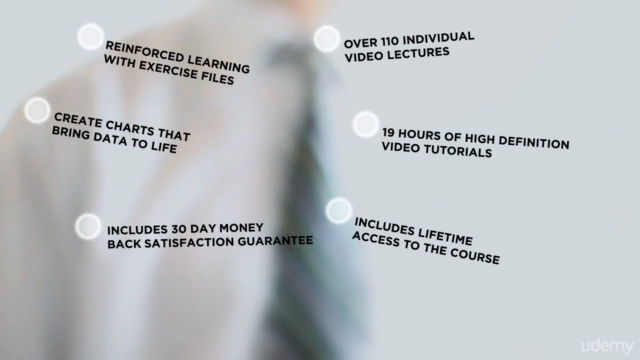
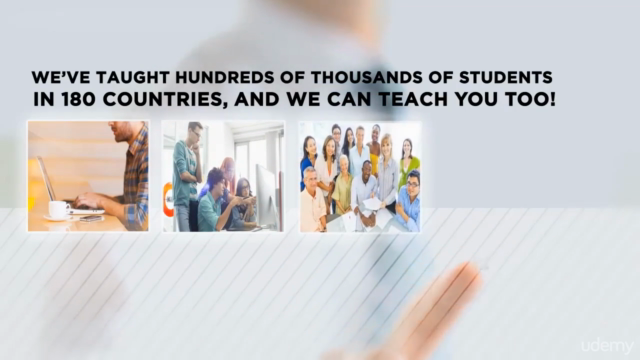
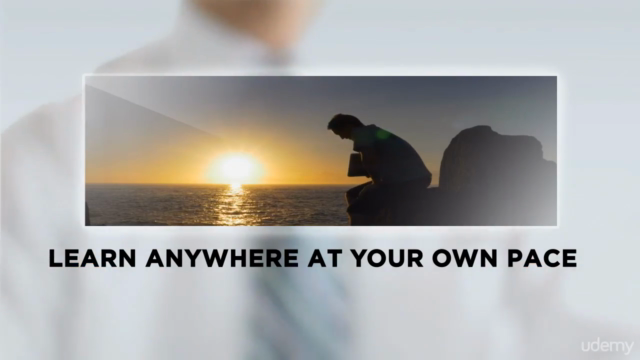
Related Topics
739942
udemy ID
1/24/2016
course created date
11/20/2019
course indexed date
Bot
course submited by