MELODYNE 5 - An Introduction
Learning Melodyne Studio 5
3.50 (4 reviews)
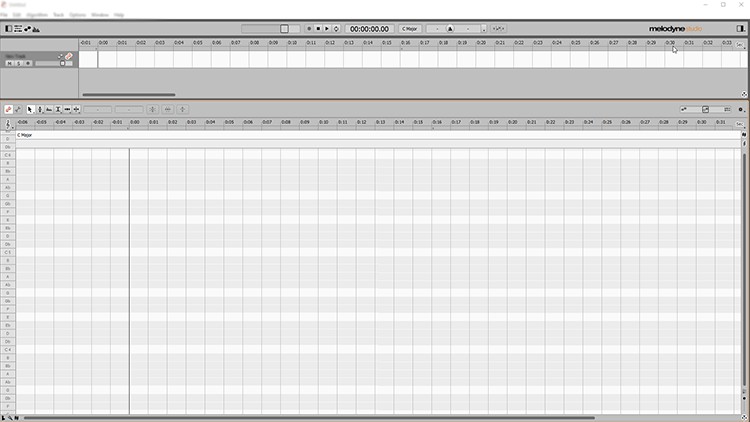
9
students
1 hour
content
Feb 2023
last update
$19.99
regular price
What you will learn
An understanding of Celemony's Melodyne 5
How to use Melodyne Studio
Integrate Melodyne with a DAW
Real examples of Melodyne 5
Related Topics
4363646
udemy ID
10/23/2021
course created date
10/31/2021
course indexed date
Bot
course submited by