Mastering Microsoft Office 2010 Training Tutorial
Learn Introductory through Advanced material in Access, Excel, OneNote, Outlook, PowerPoint, Publisher, Windows and Word
3.73 (11 reviews)
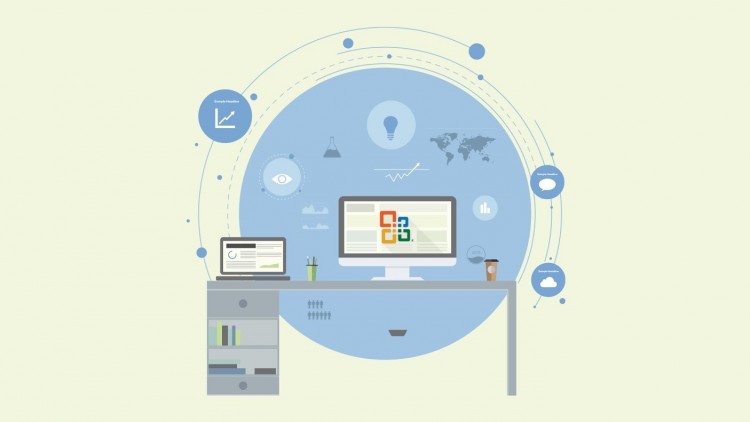
140
students
60 hours
content
Jun 2013
last update
$19.99
regular price
What you will learn
Video Lessons
Includes 16 Classroom Instruction Manuals
Access
Excel
OneNote
Outlook
PowerPoint
Publisher
Windows
Word
Related Topics
37715
udemy ID
1/23/2013
course created date
11/7/2020
course indexed date
Bot
course submited by