Learning PowerPoint 2016 for Mac
A Beginners Guide to Creating High Quality Presentations
4.61 (59 reviews)
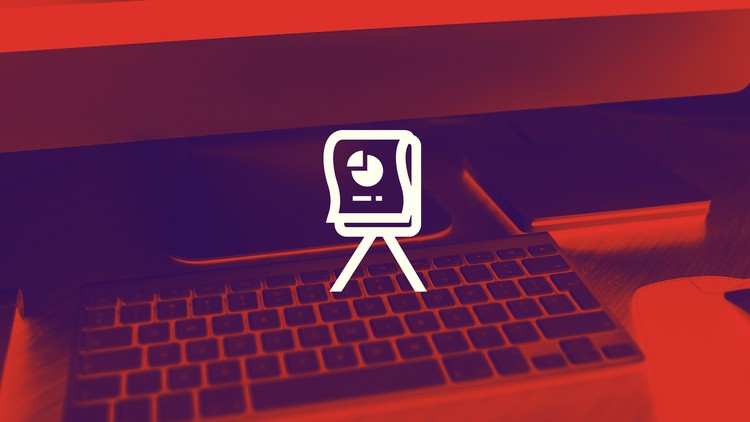
241
students
6 hours
content
Jan 2017
last update
$64.99
regular price
What you will learn
Once you have completed this training course, you will be fully capable of using PowerPoint for Mac to create your own presentations and run your own slideshows.
Learn Microsoft PowerPoint 2016 for MAC
Related Topics
861618
udemy ID
5/27/2016
course created date
11/20/2019
course indexed date
Bot
course submited by