Learn Oracle NetSuite : CSV Import / Export
Learn Oracle NetSuite and Became a CSV Import / Export Expert
3.73 (11 reviews)
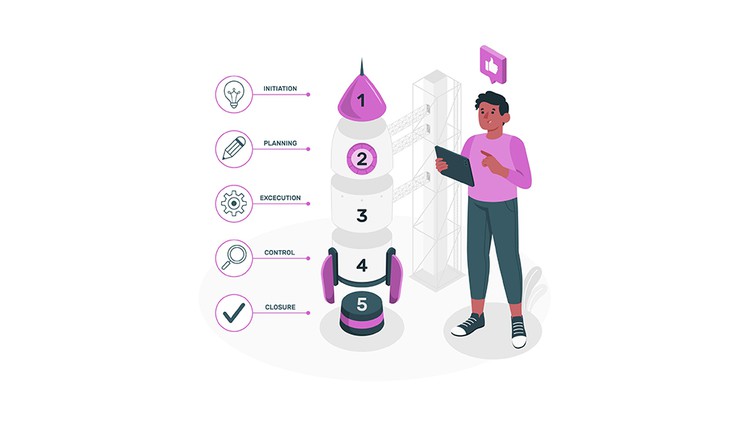
90
students
2 hours
content
Apr 2022
last update
$39.99
regular price
What you will learn
CSV Imports Preferences
Import CSV Records (Single File and Multiple File to Upload)
View CSV Import Status
Saved CSV Imports
Related Topics
4640168
udemy ID
4/13/2022
course created date
4/18/2022
course indexed date
Bot
course submited by