Power Bi - Master Power Bi with 40+ hours of Premium Content
Power Bi master class - Build data models & interactive dashboards using DAX formulas, charts & power query in Power Bi
4.46 (316 reviews)
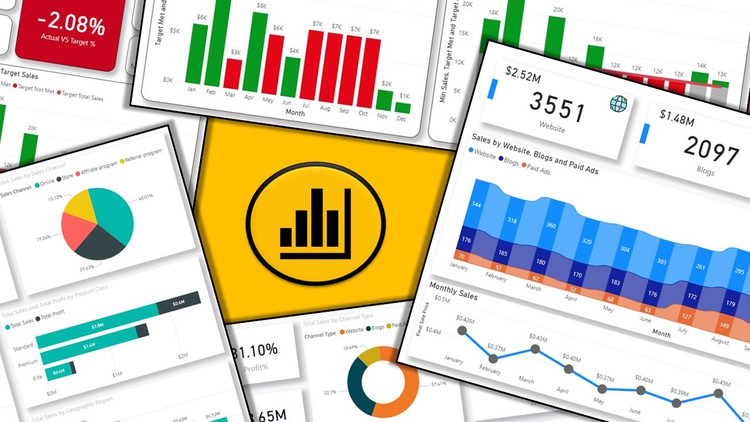
1,983
students
41.5 hours
content
Oct 2022
last update
$64.99
regular price
What you will learn
We have covered real life 151 data modelling scenarios using Power Query, DAX and Data Visualization
You will learn to create 5 interactive multipage dashboards. Create and transform raw data into beautiful interactive dashboards using Power Query, DAX.
Master Data Analysis Expressions (DAX) and Power Query (M Language) for Power BI Desktop
Learn how to analyze data from multiple sources, create your individual datasets based on these sources and transform your results into interactive reports
Understand Power BI Desktop and its components. Understand the end to end business intelligence workflow
How to Create, Transform and build Relationships between different tables
How to Build and Refine Data Models using Custom Formulas and How to work in the different views of the Data Model
How to create a report with different interactive visualization types
Showcase your skills with two full scale course projects
At the end of this course students will be able to analyze data from different data sources and create their own datasets
Learn the required knowledge to dive deeper into Power BI applications
How to access your results from multiple devices using Power BI Mobile
Hands On Experience using a Business Intelligence tool like Power BI
Content gets updated each time a new versions of Power BI is released
Screenshots
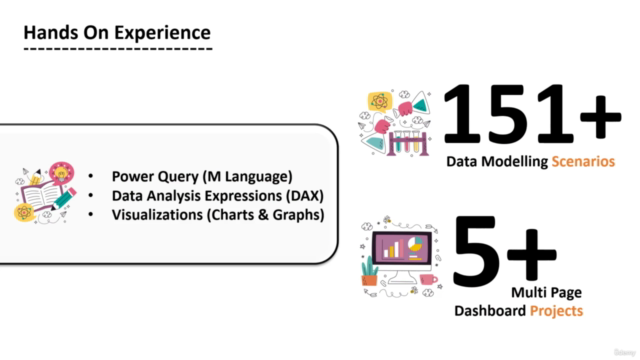
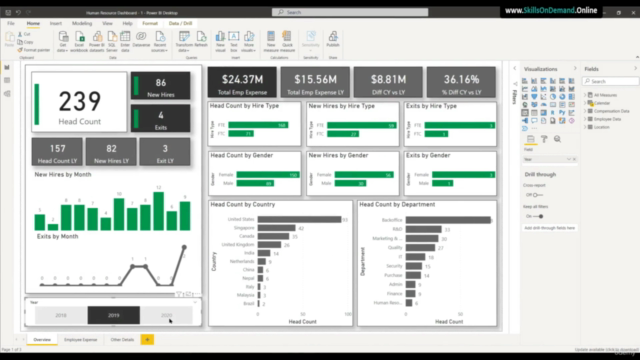
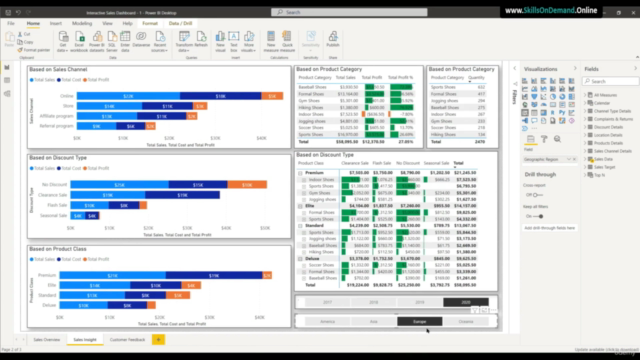
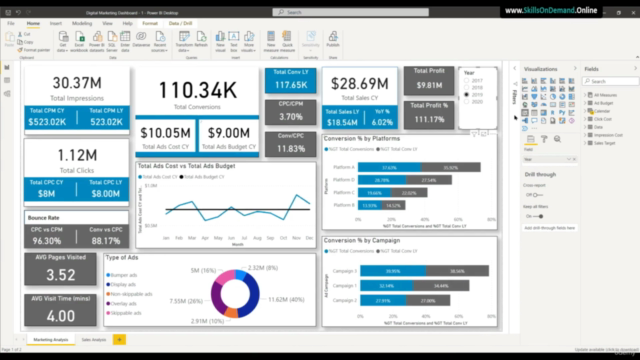
4399392
udemy ID
11/16/2021
course created date
1/4/2022
course indexed date
Bot
course submited by