Image Trace to Finished Pattern in Adobe Illustrator
From Cleaning the Scan to Preparing Motifs for Use in Pattern Design and More - Including Color and Mock Up Work!

10
students
1 hour
content
Dec 2020
last update
$24.99
regular price
What you will learn
How to create a seamless repeat pattern from hand-drawn motifs
How to scan and trace hand-drawn images form start to finish including touch-up tricks in Illustrator
Learn basic pattern design workflows in Adobe Illustrator
Conceptualize and execute a full pattern collection
Screenshots
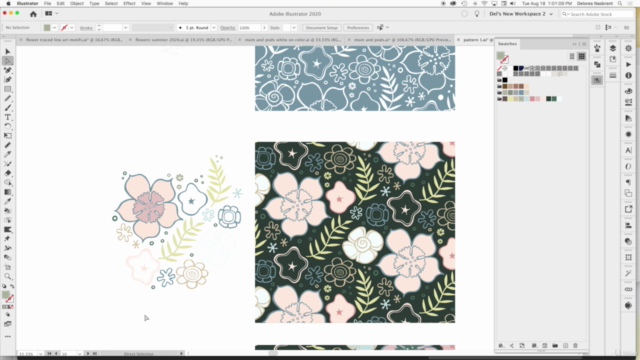



Related Topics
3716400
udemy ID
12/20/2020
course created date
1/22/2021
course indexed date
Bot
course submited by