GIMP 2.10 Masterclass: From Beginner to Pro Photo Editing
GIMP 2.10 Complete Guide - Learn the Free Photo Editor GIMP. Go From a Beginner to Pro in Photo Editing + Graphic Design
4.53 (3949 reviews)

18,123
students
41 hours
content
Feb 2025
last update
$19.99
regular price
What you will learn
How to Master GIMP 2.10
How to use all the tools in the GIMP toolbox.
The GIMP layout and its most important features
All 38 layer modes (blend modes) for creating image effects.
Important design and image editing concepts like Layers and Selection Areas
What's new in the latest versions of GIMP, including GIMP 2.10.38
Edit a photo professionally from start to finish.
Use proper methods, not shortcuts, for better and more professional results.
Import photos into GIMP.
Edit photos for print or web.
Make image adjustments using powerful built-in tools and filters.
Touch up photos to remove imperfections or background objects.
Enhance photos for a better finished product.
How to Master the Paths Tool
How to add a vignette around photos for a more dramatic effect.
The Dodge and Burn Tools for a "Vogue" look.
Crop or resize images with minimal quality loss, including cropping images into a circle shape.
Export your photos to file types supported by GIMP.
Create image compositions that combine graphic design, images, and filters.
Edit black and white photos using recommended tools and methods.
Edit low-light photos
Remove objects from photos and perform other photo manipulations
Repair old and damaged photographs
Screenshots

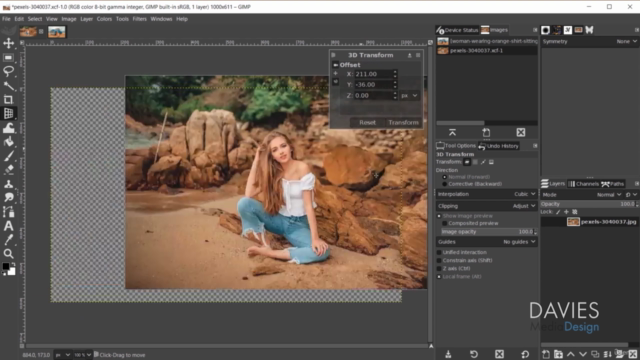
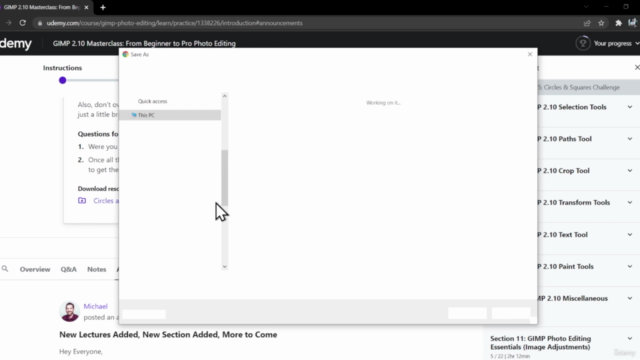

Related Topics
1145580
udemy ID
3/14/2017
course created date
9/27/2019
course indexed date
Bot
course submited by