Build 4 Unity® Games: Best 2D, 3D and Multiplayer Tutorials
A runaway success of a Kickstarter funded this course. Improve your C sharp and code architecture. Full game scale.
4.71 (14 reviews)
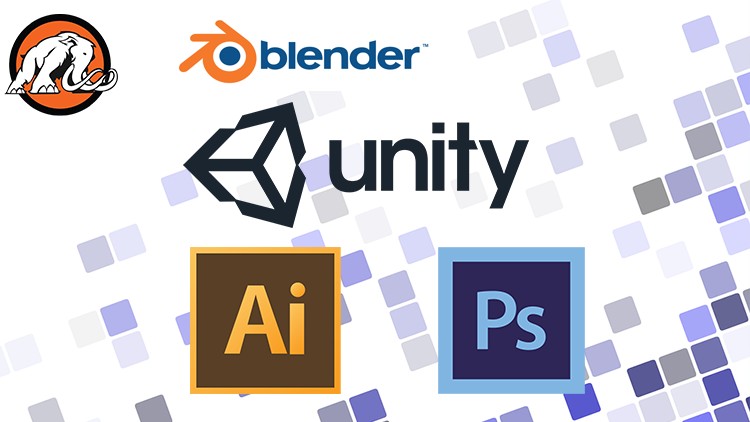
331
students
69 hours
content
Dec 2018
last update
$69.99
regular price
What you will learn
Learn to code for game development in Unity C#
Create your own unique Battle Royale system.
Learn the fundamentals of game design.
Create game art in Blender.
Build game assets in Illustrator.
Make game pieces in Photoshop.
Navigate the Unity® editor.
Design large environments for your character to explore in.
Build 3D models for the game in Blender.
Integrate the art from Blender into Unity®.
Screenshots
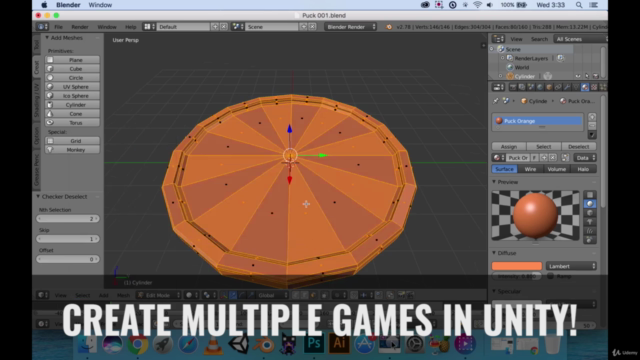
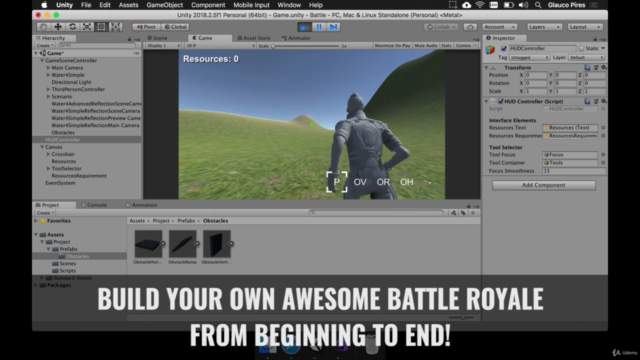
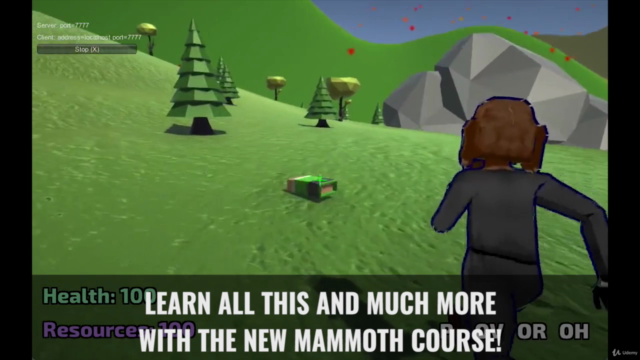

2096476
udemy ID
12/19/2018
course created date
11/20/2019
course indexed date
Bot
course submited by