Blender to Unreal Engine Become a Dungeon Prop Artist
Become a prop artist using Blender & Unreal Engine with this amazing step by step complete guide.
4.72 (145 reviews)

2,903
students
29.5 hours
content
Aug 2024
last update
$13.99
regular price
What you will learn
• Enjoying the 3D prop and game asset modelling to game environment transition from Blender to Unreal Engine 5 - the only one out there like it for all fantasy
• Creating over 50 stunning medieval dungeon assets and props enabling you to build an underground dungeon environment unique to every student
• Using Blender 3 and understanding its new interface and shortcuts
• A course within a course introduction into (a) Blender basics, (b) materials and textures, (c) seams, sharps, and UVs.
• Maximising the potential of your references to develop strong game asset concepts using Pureref
• Completing a comprehensive crash course in geometry nodes in Blender
• Creating rope and chain geometry nodes with optional side bars for ease of use
• Becoming a Blender node guru by adding nodes to your imported maps to completely change the way they look and feel
• Understanding modifier stacking
• Creating larger 3D props from smaller ones to populate an environment
• Making a bucket water material using texture maps and opacity along with the gamma node in Blender
• Bringing your 3D models and props to life with custom materials, adding decals like straw, blood, and stamps
• Learning how to use HDRIs as 3D model backgrounds for your portfolio
• Utilising rendering to improve the quality of presentation for your 3D environment by rendering out in both of Blender’s rendering engines - Eevee and Cycles
• Choosing to continue your 3D modelling to game engine journey by completing the second (independent) part of the course in Unreal Engine 5
• Optimising 3D game assets ready to export them into Unreal Engine 5
• Preparing asset collections for UE5 integration and setting up material instances for them
• Exploring different transparency materials that will help you set up cut-out decals, partially transparent decals with PBR values and two side-faced textures
• Understanding how to set up built-in decal planes within your assets and how to create your decal projections that not only will be applied to an asset but wi
• Master the use of the refraction values to help you set up a variety of gems and water materials in Unreal Engine 5
• Learning how to set up and generate a variety of different collisions for your assets to help your playable character interact better with the world
• Setting up an asset pack that can be easily imported onto any Unreal Engine 5 project
• Maintaining and optimising medieval Europe aesthetics for a full medieval dungeon scene using an Unreal Engine 5 skybox
• Presenting your medieval dungeon asset pack in Unreal Engine 5 and rendering out a turntable video
• Complete the course which is going to be the first stepping stone to creating your 3D world and RPG game environment
Screenshots
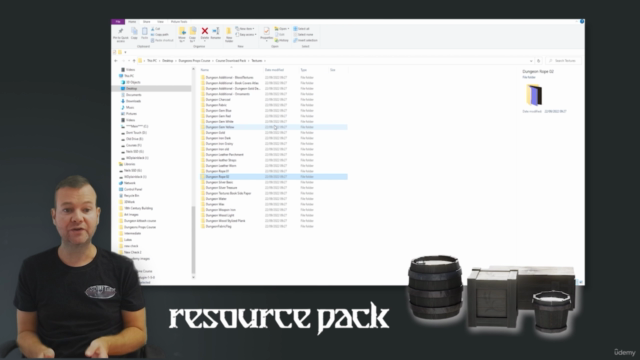
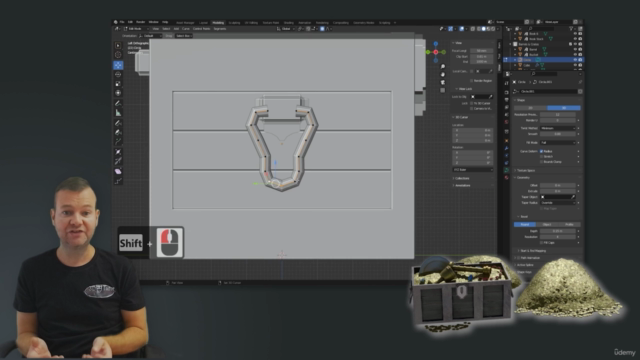
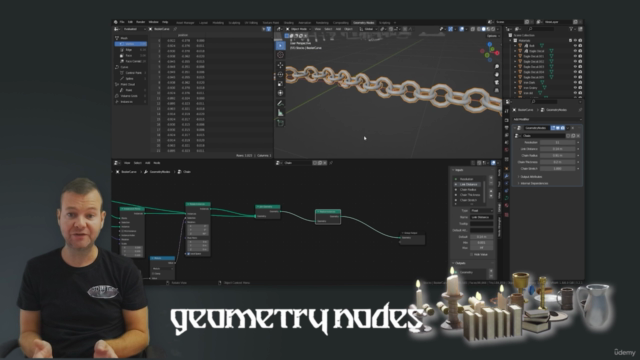
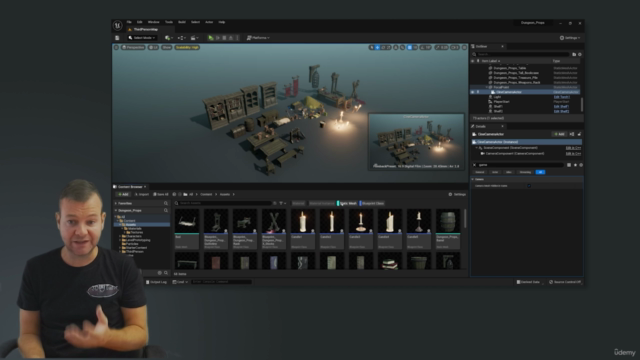
Related Topics
4911324
udemy ID
10/3/2022
course created date
10/27/2022
course indexed date
Bot
course submited by