The Complete Adobe After Effects Bootcamp: Basic to Advanced
Learn Adobe After Effects CC: Master Motion Graphics, VFX Visual Effects, VFX Compositing with 55+ Real World Projects
4.63 (37164 reviews)

184,935
students
34.5 hours
content
Mar 2025
last update
$159.99
regular price
What you will learn
Comprehensive understanding of Adobe After Effects with a working proficiency in animation and visual effects.
Unleash your creativity with over 50 interactive projects, ranging from beginner to advanced levels.
Discover how to create compelling Motion Graphics that enrich your videos, following a clear, user-friendly method.
Apply advanced compositing techniques to create breathtaking video effects.
Grasp specialized visual effects techniques such as Motion Tracking, Camera Tracking, Chroma keying, Rotoscoping, Stabilizing, and more.
Conquer Visual Time Effects to revolutionize your Videos and Motion Graphics.
Immerse yourself in 3D workspace, mastering Cameras, Lights, Shadows, and 3D Motion Graphics Projects.
Learn to import and animate Illustrator Vector Graphics seamlessly.
Explore the art of advanced Text Animation in both 2D & 3D
Stay ahead of the curve with the latest Responsive Design Techniques.
And so much more, setting you on the path to becoming an accomplished expert in Motion Graphics, Visual Effects, and Compositing.
Screenshots
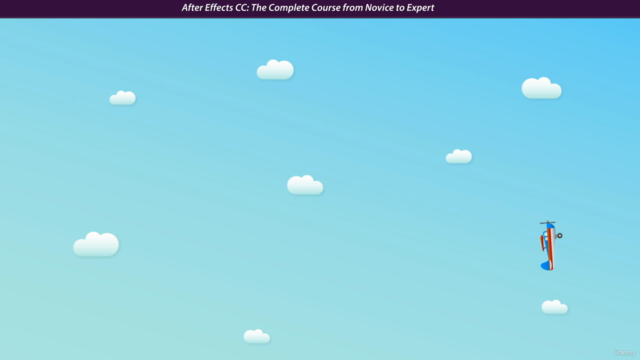
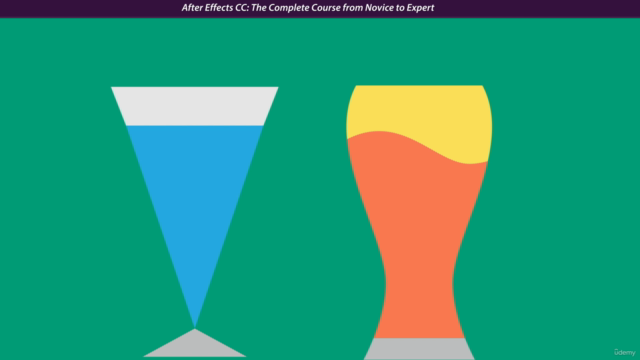
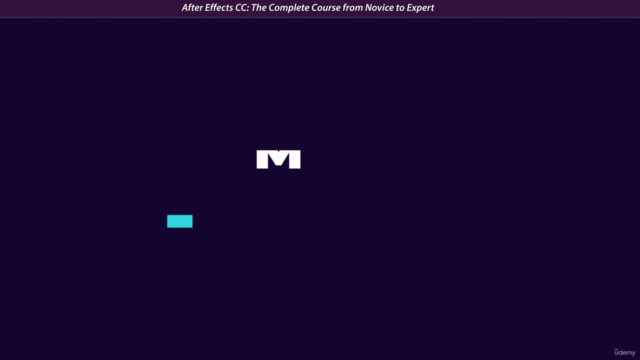
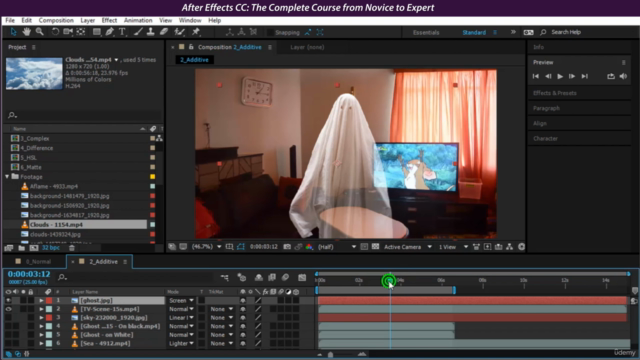
627730
udemy ID
10/1/2015
course created date
7/2/2019
course indexed date
Bot
course submited by