PL-300 certification prep: Microsoft Power BI Data Analyst
Learn skills for Microsoft PL-300 certification using the free Power BI Desktop. Power Query, DAX, M. Helps with DP-600
4.62 (30889 reviews)
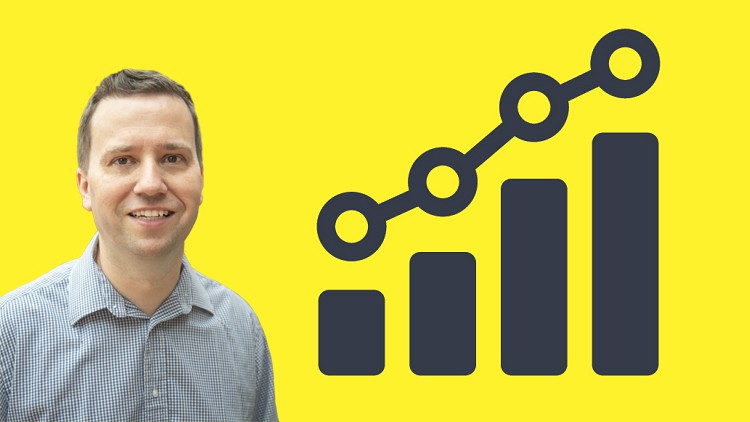
165,752
students
29.5 hours
content
Apr 2025
last update
$109.99
regular price
What you will learn
Download for free and install and run the full version of Power BI Desktop, the BI and analysis software.
Be able to create analyses, such as line charts, stacked bar charts, or geographic analyses using maps.
You will be able to format numbers and dates, and add labels, tooltips and animation.
You will be able to Get and Transform multiple sources of data, including merging multiple files from a folder, pivoting and unpivotting.
Building and refine models, including adding calculated columns and measures.
You will learn the important M and DAX functions, to enable you to build your own formulas.
Screenshots


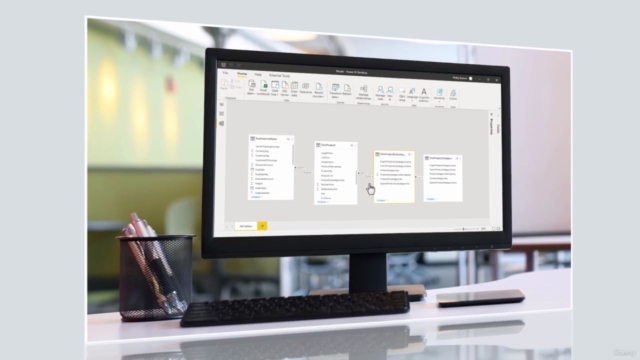
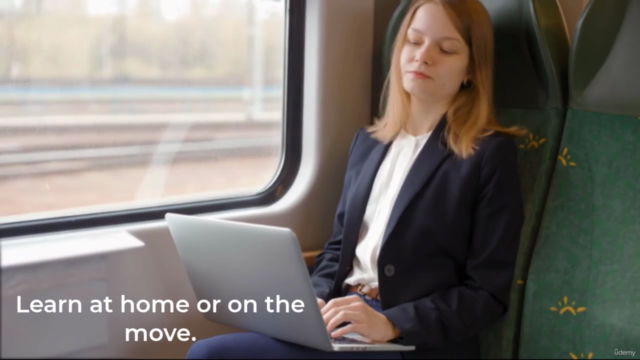
2265622
udemy ID
3/11/2019
course created date
2/7/2020
course indexed date
Bot
course submited by